Neomutt for Gmail
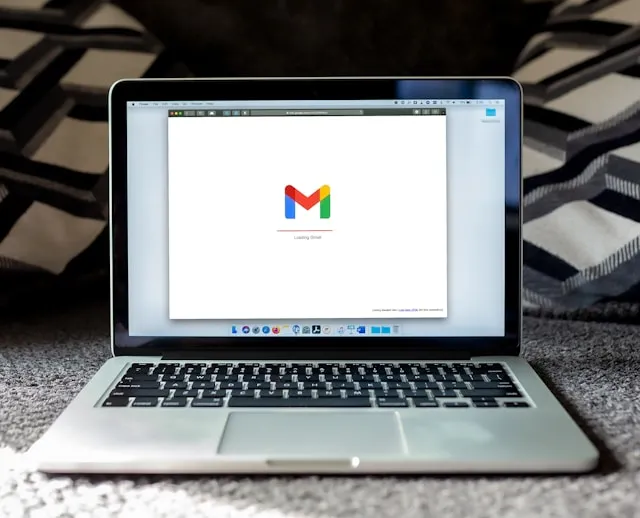
Mutt for Gmail.
This is a simple guide to setting up neomutt for gmail. It is a set of instructions for doing this on Debian 12.
Doing this on your own system may vary, but it should be possible to follow the instructions on other systems as well.
You may want to do this if you want to participate in the linux kernel development mailing lists or the IETF mailing lists.
Setup in gmail.
- Go to console.developers.google.com
- Create a new project if needed. You can call it anything, but I’d use “Neomutt Registration”.
- Go to the “Library” tab on the left, and enable the “Gmail API”.
- In “Branding” on the left, make the app name “Neomutt”.
- Go back to console.developers.google.com.
- Search for “credentials” in the search bar.
- Create a new “OAuth client ID”.
- Select “Create credentials” at the top, and pick “Create OAuth client ID”.
- Select “Desktop application” in the “Application type” dropdown.
- In “Name”, enter “Neomutt”.
- Note the “Client ID” in the “Additional information” section on the right.
- Also note the “Client Secret” in the “Client secrets” section below it on the right.
- Click “Create” or “Save”.
Installing the packages.
Install mutt from the Debian repos.
sudo apt install mutt urlview isync notmuch gpg
If you need some bleeding edge feature, build from source from the github project
Setup gpg.
If you haven’t done anything with gpg before, you will need to setup your gpg key.
gpg --full-generate-key
You will want to keep this key safe and back it up. The following commands will print everything you should backup.
gpg --export --armor $EMAIL_ADDRESS > /tmp/id.pub.asc
gpg --export-secret-key --armor $EMAIL_ADDRESS > /tmp/id.priv.asc
gpg --export-secret-subkeys --armor $EMAIL_ADDRESS > /tmp/id.sub_priv.asc
gpg --export-ownertrust > /tmp/ownertrust.txt
To reimport you would use.
gpg --import id.pub.asc
gpg --import id.priv.asc
gpg --import id.sub_priv.asc
gpg --import-ownertrust ownertrust.txt
gpg --edit-key $EMAIL_ADDRESS # and set your key to ultimate trust
Setting up oauth2.
- Get a copy of mutt_oauth2.py from github.
- Run it with the following arguments. CLIENT_ID and CLIENT_SECRET from when you setup the gmail client.
python mutt_oauth2.py --authorize tokenfile ---protocol imap --client-id $CLIENT_ID --client_secret $CLIENT_SECRET --provider google --email $EMAIL_ADDRESS tokenfile
This will generate a file called tokenfile in the current directory. This file contains the oauth2 token that you need to use with neomutt.
Setting up your config.
Create your configuration in the xdg config location neomutt will look for it. Neomutt looks for user config in several places, following this hierarchy.
You can find my example config at github.
Note, you should copy the example config to your own config, and then edit it to suit your needs. Also copy the private.example.muttrc, rename it to private.muttrc and add your own details to it.
Adding the oauth config to neomutt.
You will need to add the following to your neomutt private config.
set imap_authenticators="oauthbearer:xoauth2"
set imap_oauth_refresh_command="/path/to/script/mutt_oauth2.py /path/to/tokenfile"
set smtp_authenticators=${imap_authenticators}
set smtp_oauth_refresh_command=${imap_oauth_refresh_command}
Finally, note the token needs to be kept private. It is time limited, and every hour without use will require you to reauthorise it, but someone that steals your token will be able to use it for that hour, without your google password or 2FA.